Homepage > > Digital Library > > Online catalogue HEIDI > > Help with the online catalogue HEIDI > >
Help with the online catalogue HEIDI: Result presentation in “Articles & more”
HEIDI-help: basic functions
- Recommended databases
- Result presentation tab “Articles & more”
- Short title display
- Complete title display
The results of your search are presented in two tabs: “HEIDI” and “Articles & more”. You can change between the two tabs at any time (see Screenshot 'Functions of the results presentation in “HEIDI”')
“Recommended databases”
The link “Recommended databases” uses your search terms to suggest other databases for further research. Please note that this is only a selection of the available databases. For a comprehensive list please see the general link to Databases.
Result presentation tab “Articles & more”
Using the hitlist
- Sorting results
The hitlist is automatically sorted according to relevance. Alternatively, you can sort according to “year” or “author”. - Limiting results
The filter options can be used to limit the number of hits, e.g. to a particular publication year, language, type of media, subject heading, etc. - The chosen search filters will be displayed above the hitlist and can be deactivated before further searches.
- Extend results
If you add results beyond Heidelberg Libraries collection, the search will include media not licenced in Heidelberg (without full text). - Base is a search engine especially for academic open access web resources.
Short title display
The short title display of the “Articles & more” tab shows the most important details:
- Bibliographic details and references, topics/keywords (if relevant).
 „UB Heidelberg verfügbar?”
„UB Heidelberg verfügbar?”
checks if the full text of the article is available or if the print edition of the journal is present in the collection of the Libraries of Heidelberg University.
If this availability check gets no results, please perform a new search in „HEIDI” with the bibliographic data obtained through “Articles and more” to get access to the full text.
Complete title display
In the complete display in the “Articles & more” tab you can see:
- Complete bibliographic details, where relevant also with an abstract and access to full-text
- Picture of book cover

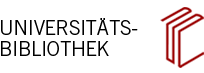





 email
email